Kotti Demo¶
The source for Kotti’s demo site is included in Kotti’s source distribution. This chapter explains how to install and run the demo. You’ll need Python 2.7 or 2.6 installed, along with virtualenv, Git, and SQLite.
Written using Python 2.7.2, Ubuntu 8.04 (yes it’s old), Kotti 1.4-dev (rev. 8c5f84902d80d517245c4ace679cac57b89e510d, 2011-11-08), Pyramid 1.3-dev (rev. 2da8c01bb965188f497c9f3a5dde1287b8c7056b, 2011-11-07).
Installation¶
Create a virtualenv. We’ll call it “venv”.
..code-block:: bash
virtualenv –no-site-packages venv
The “–no-site-packages” flag prevents globally-installed Python packages from being visible in the virtualenv. This may avoid version conflicts between Kotti’s dependencies and other packages installed on the system. It’s necessary on Ubuntu because ‘zope’ is a namespace package installed by default on Ubuntu systems, and it does not contain certain subpackages used by pyramid. Namespace packages can’t span installation directories.
Activate the virtualenv.
source venv/bin/activateCheck out Kotti’s source repository and other repositories.
git checkout git://github.com/Pylons/pyramid git checkout git://github.com/dnouri/Kotti git checkout git://github.com/dnouri/kotti_calendar git checkout git://github.com/dnouri/kotti_twitter
We’re using the development versions of Pyramid and Kotti because they’re changing rapidly. We’re checking out kotti_calendar and kotti_twitter because they’re not yet available on PyPI. We aren’t yet using kotti_rstdocument so you can skip it for now, but a future version of the demo will probably use it.
Install the packages in the same order. (This order avoids forward dependencies on subsequent repositories.)
pip install -e pyramid pip install -e Kotti pip install -e kotti_calendar pip install -e kotti_twitter
Make a local copy of the demo directory and chdir into it.
cp -r Kotti/demo demo cd demoThis directory contains the initial demo database (demo.sqlite) and INI file (development.ini). By copying it, you can restore the defaults easily by overwriting the runtime files, without changing the files in the checkout.
Run the demo:
pserve development.ini
(If running on Pyramid 1.2, use the older syntax: “paster serve development.ini”.)
Open your web browser to the URL indicated (http://127.0.0,1:5000/). You should see the following screen with “Kotti’s demo site” at the top.
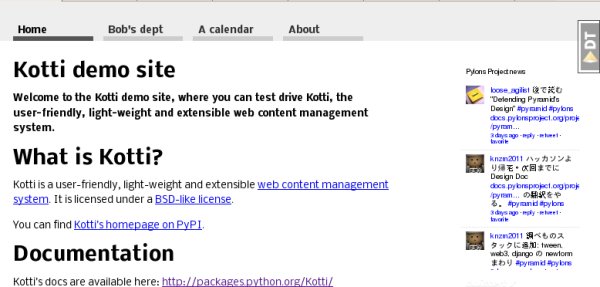
Play around with the site, and when you get bored press ctrl-C to stop the server. The console will log database queries as they are executed.
Troubleshooting:
- If the home page is a blank screen with “My Site” at the top, you’re not using the demo database. Kotti automatically creates a default site if the database file is not found. Make sure the “sqlalchemy.url” setting in the INI file points to the demo database file, and restart the server. The “%(here)s” syntax in the setting’s value means the directory containing the INI file.
- If there’s a black panel on the right side of the screen, that’s Pyramid’s debug toolbar. Click the “Hide” link at the top to shrink it to a small “DT” button.
- If you find the continuously-updating Twitter feed in the right sidebar distracting, you can disable it by putting a “#” at the beginning of the following line in the INI file: “kotti.includes = kotti_twitter.include_search_widget”, and restarting the server.
The top row is the main menu. Four sections are predefined: “Home”, “Bob’s dept”, “Calendar”, and “About”. Click “Bob’s dept”. Open the page editor by appending “edit” to the URL (so that it’s “http://127.0.0.1:5000/bobs-department/edit”). You’ll get a login screen. Enter username “admin”, password “qwerty”. (There are two other users, “owner” and “bob”, all with the same password.) The “View” button at the left allows you to switch between view and edit mode. To log out, change the URL to “http://localhost:5000/logout”.
Kotti features shown in the demo¶
XXX